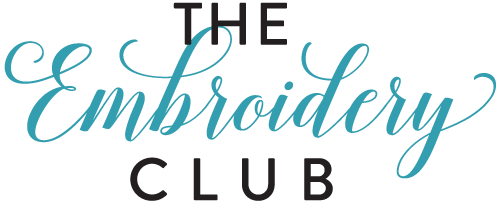Design File Downloading Help & Hints
Below are some helpful hints, questions/answers and downloading instructions for our Embroidery Club members.
To access your purchased files, first log in to your account here. Once logged in, visit your My Account dashboard. (You will automatically be directed to this page when you first log in; if you’re already logged in and on another page on the site, simply click the “My Account” button on the top right-hand corner of the site to get to your dashboard.) From your My Account dashboard, follow these steps:
-
- For files from your current subscription or previous annual collections, click on “My Collections” on the left-hand menu bar. From there, click “View” and then choose the design set you are looking for. The next page will list the available file format types; choose the file format you need for your machine, then click “Download” on the next page.
- For your individual design files, click on “Individual Designs” on the left-hand menu bar. All available file formats will be listed for the designs you’ve purchased. Click the download button next to the design/file format you need.
In order for our designs to work on your embroidery machine, you must have:
-
- A computer to download the designs to.
- Compatible hardware and/or embroidery software that can read the designs FROM the computer and transfer them TO your embroidery machine. These may include, but are not limited to, the capability to use serial or USB cable connections, a memory stick device or a reader/writer box.
- Compatible embroidery hoop sizes to match the design sizes we offer. The design sizes we most commonly support fit within either a 4×4-inch or 5×7-inch hoop. Whenever feasible, we will provide divided 5×7-inch designs for the benefit of 4×4-hoop hoop users. Users of the smaller divided design formats will be expected to know how to sew the divided designs with their embroidery machines.
-
Determine which embroidery format works on your machine.
Most embroidery machine manufacturers recommend their preferred “default” format. Below is a list of common machine brands and the formats they recommend.
.ART – for Bernina Artista users
.DST – Tajima format
.EXP – DOS expanded format
.HUS – for Husqvarna, Viking users
.JEF – for Janome users
.PES – for Baby Lock, Bernina, and Brother users
.VIP – for Pfaff 2140, Husqvarna/Viking users
.VP3 – for Pfaff, Husqvarna/Viking users
.XXX – for Singer XL users
[Hint: If you ever experience problems with a format, we recommend that you try the DST or EXP format. Most all machines can also read these formats in addition to their “default” format.]
Determine where on your computer to store the downloaded embroidery files.
We do not recommend downloading files to the computer’s desktop (it’s messy and somewhat unsafe).
Always download files to your computer’s hard drive in file folders of your choosing.
Organize and create descriptive embroidery folder names for the design downloads so you will know where you put them and can find them easily.
[Hint: We recommend you become familiar with your computer’s file management program so that you understand how your files are organized and how to copy, move and rename files.]
The downloading steps are described below.
-
- From the desired design’s download page, SELECT (left-click) the embroidery’s format link for your embroidery machine.
- The download should begin automatically. (If you are having trouble finding your download, check your “My Downloads” folder. Your computer will typically default to saving downloads in this folder.)
- Your files will be stored in a compressed (zipped) downloaded file folder. You will need to unzip the folder before using the files. (See next steps below.)
-
Once I download the design files from the site, are they ready to use?
Not just yet.
The files you downloaded are compressed (zipped). They cannot be used in the compressed form and MUST be unzipped before your embroidery software or machine will recognize them as valid design files.
[Repeat Reminder: You must unzip the files before trying to use them in your embroidery software or machine, otherwise they will not be recognized and you may get file read errors].
A zipped file is a special “compressed” file that may contain one or more regular files or folders, much like folders on your hard disk. However, a compressed zipped file is reduced in size to be much smaller than the size of the files it contains. Zipped files take up less space to store, take less time to send or download, and are a convenient way to package and send groups of related files. Before you can use the zipped files, you MUST first unzip them back to their original state (expanding or decompressing them). Don’t worry if that sounds complicated, the zipping/unzipping software takes care of all the details.
[Note: Our design files have been compressed (zipped, made smaller) to reduce transfer time between computers and to allow multiple files to be transferred in one single file. If your file settings are set to show file extensions, the compressed file will have a filename extension of ZIP.]
We generally do not recommend resizing designs as doing so can often affect the underlay, finished stitching, and can often distort a design. We cannot be responsible for the results if you choose to do so.